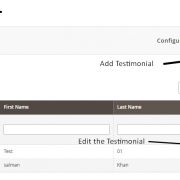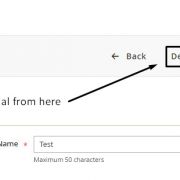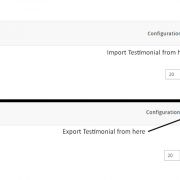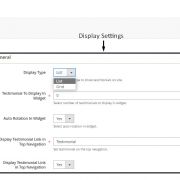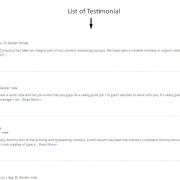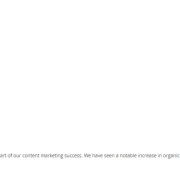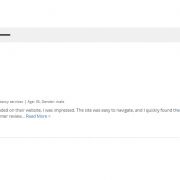Product Description
Overview:
Testimonials are a great way of displaying the experience on your Magento website that your clients share on your services and products. Testimonial Extension helps merchants to organize and display customer testimonials on their Magento sites. Merchants can add, update and delete the customer testimonials from their Magento dashboard. The extension also provides the option to display the testimonials in a grid or list view on its landing page.Features:
Unlimited Testimonials:
- Unlike others extensions, Testimonial extension by V Group does not have any limitation in adding customer testimonials. Sellers can add unlimited customers testimonials to their site.
Import/Export Testimonials:
- Sellers can upload testimonials with images in bulk from their other stores through csv file. Similarly they can export the testimonials from their Magento store.
View Testimonials:
- On Testimonial page the testimonials are displayed with short description and image of the customer. User can further click on a ‘View more’ link to view the full testimonial on a separate page.
Display Settings:
- Display settings helps seller to configure the appearance of the testimonials on the site. Seller can Display the testimonial link in Top Navigation and also they can change the display testimonials as a List or as a Grid view.
Testimonial Widget:
- The extension has a widget that can be added on any page of the Magento site. Seller can configure to display number of Testimonials. The widget will display short description and a ‘See all’ link that would navigate to a page that will have the all testimonials listed.
Sellers can select the number of testimonials to appear on the widget. The extension also has an option to auto-rotate the testimonials in the widget.