Product Description
Features:
Online Theme Editor:
- Magento Community edition does not offer online editor in admin panel to edit the Theme files, PHTML, CSS, and Images. To edit and make changes, user has to depend on external editor and then commit their changes from local machine to the server. But Preview & Publish extension has an inbuilt Online Theme Editor that helps users to directly make changes from the Magento dashboard without relying upon external editors. User can Add, Update and Delete the files directly through this module. It supports all file types such as .phtml, .css, .js, .scss, .png etc. which are used in the theme.
CMS Pages and Block – Staging/Preview:
- This helps users to see the preview of the edits made before publishing them live. Changes in CMS pages and Block are first saved in the preview mode (staging), and user can check the site in Preview, and publish the changes to the live site. The extension also has a Load Live site data/Load Preview site data feature on Edit CMS and Block pages through which user can switch between the live site data and the Preview site data.
Preview Sites:
- Users can click on a site from the ‘Preview Sites’ top navigation menu and view it in Preview mode.
Publish:
- Users can publish the changes made in the theme files, CMS pages and CMS blocks to have them appear on live site by using this feature. Users can publish changes manually or by scheduling a publish. In the scheduled publish feature, users can select the date and time, and the changes will be automatically published to the live site.
Roll back:
- This extension has a feature to roll back the site changes prior to the last published data.

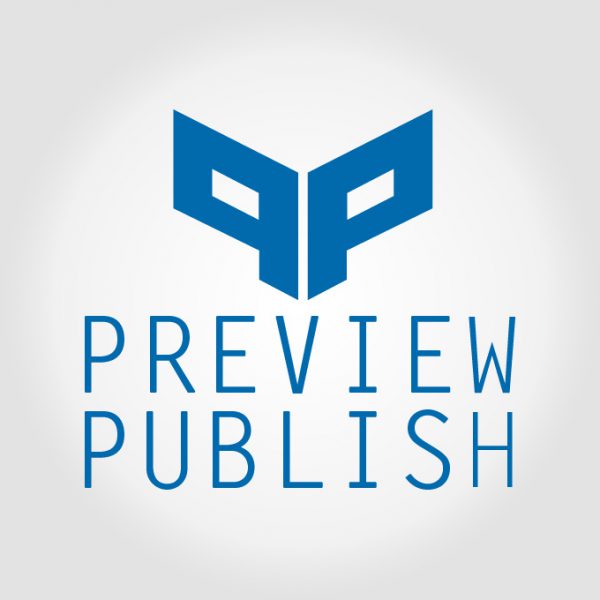
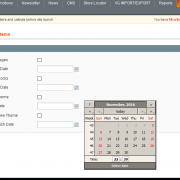
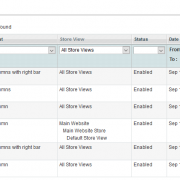
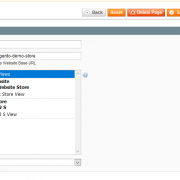
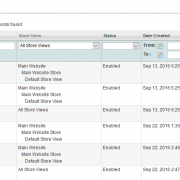

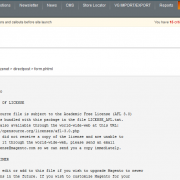
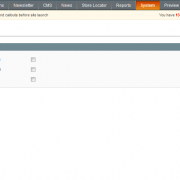





Reviews
There are no reviews yet.