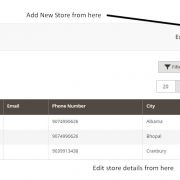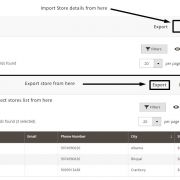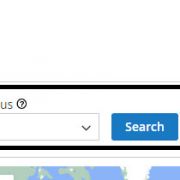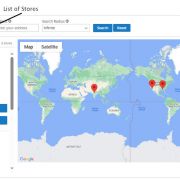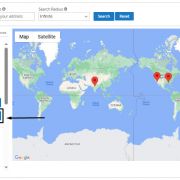Product Description
The Store Locator extension allows sellers to have their customers locate physical stores/dealers with the help of
Google Maps. Upon successful installation of the Store Locator extension, the link to the Store Locator page appears on the top navigation menu of the website. On the Magento back-end, the seller can add multiple physical stores one by one or through CSV file import through the Store Locator extension interface. The Geo-coordinates of the stores are automatically fetched based on the store address. On the website, the Store Locator extension provides multiple search fields for the customers to search for the stores/dealers near their location. They can also set a distance range limit to search for the stores nearby. For example, if they set the range as 5 miles, all stores within the selected range will appear in the list and on the Google map. Results will appear on the Google map as Markers as well as a list. Clicking on the marker will display the details of the store. The Stores that appear as a search result will display the Store name, Address, Contact info, Store Open/Close time and day etc. Upon clicking the ‘Get Directions’ button, the customer would navigate to the store detail page where they can select the mode of travel to the store to estimate the time it would take to reach the store.
Account & Pricing
You must create a separate Google Cloud Account to generate a Google Maps API key. Additional charges apply to use Google Maps API. Features:
- Add Multiple Stores Multiple physical stores can be added. The store details can be added one by one or by uploading a CSV file.
- Import/Export Stores The extension provides a link to download a sample CSV file which can be updated and uploaded to the Magento store through the extension. The extension also validates the data of the uploaded file and gives the count of valid and invalid rows. The extension also has the feature to export store details as a CSV file.
- Store List As soon as the Store Locator extension is installed, it automatically generates a Store Locator page. When the store details are updated in the extension, these would appear on the frontend. Customers can search the store by Name, Address, Radius and Zip code. When a customer clicks on the location icon, the details of a store will be displayed in a popup.
- Directions On the Store detail page, users can enter their location and find the direction to the store on the Google map.
- Customization The seller can customize Title, Breadcrumbs and Store top navigation which will appear on Store listing and Store description pages.
- Usability Adds Physical Stores, Beauty clinics selling your brand products, retail outlets selling your gourmet products, etc.
Examples
Suppose you own a Sports Wear shop and a customer wants to search for your dealers in their vicinity, then they could simply do the following to locate the store:
- Visit the seller’s store website.
- Click on the Store Locator link available on the top navigation menu and navigate to the Store Locator page on your website.
- Enter Store/Dealer name (if available) in the provided text field.
- Start typing the name of the location where they would like to visit the store, a fly out will appear to assist in entering the correct address. Customer can select from the options available in the fly out.
- Customer can also select the radius, for example 50 Miles and click on Search button to get the list of available Dealer Stores available in the selected radius.
How To Use
Store Locator Configuration- Log in to Magento admin account
- Go to System
- Click Configuration
- From the left navigation click Store Locator
- Enter Google Maps API key
- Click Save
Manage Stores
Steps to Add Stores- Log in to Magento admin panel
- Go to Store Locator
- Click on Manage Stores
- Click Add New
- Enter the required information
- Click Save
Steps to Edit Store Location- Log in to Magento admin panel
- Go to Store Locator
- Click on Manage Stores
- Search for the store
- Click Edit
- Make the updates
- Click Save
Import Stores
Steps to Import Stores- Log in to Magento admin panel
- Go to Store Locator
- Click Import Stores
- Click on ‘Click to download sample CSV file’
- Enter the required information in the sample file and save it on your computer
- Browse for the sample file from the computer
- Click on Import Store button