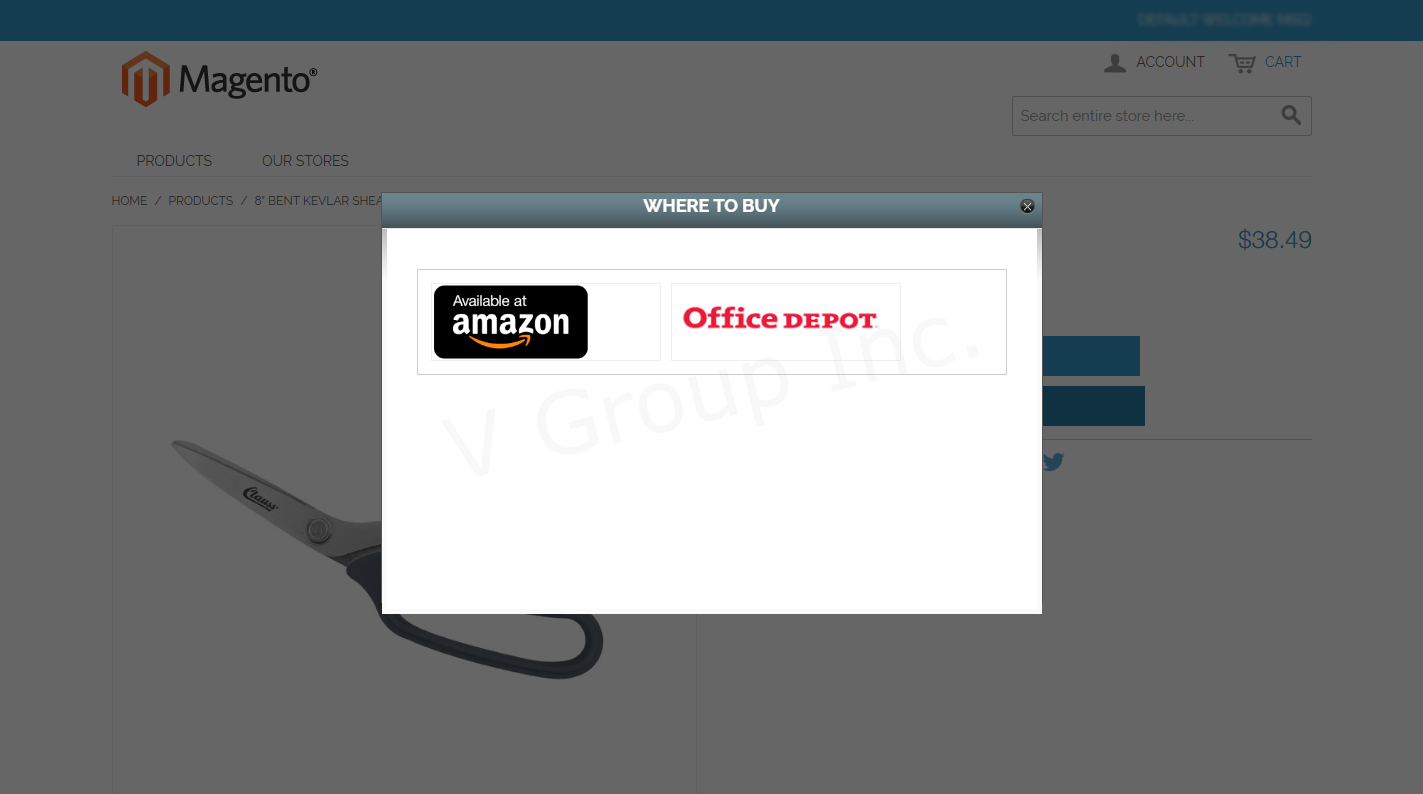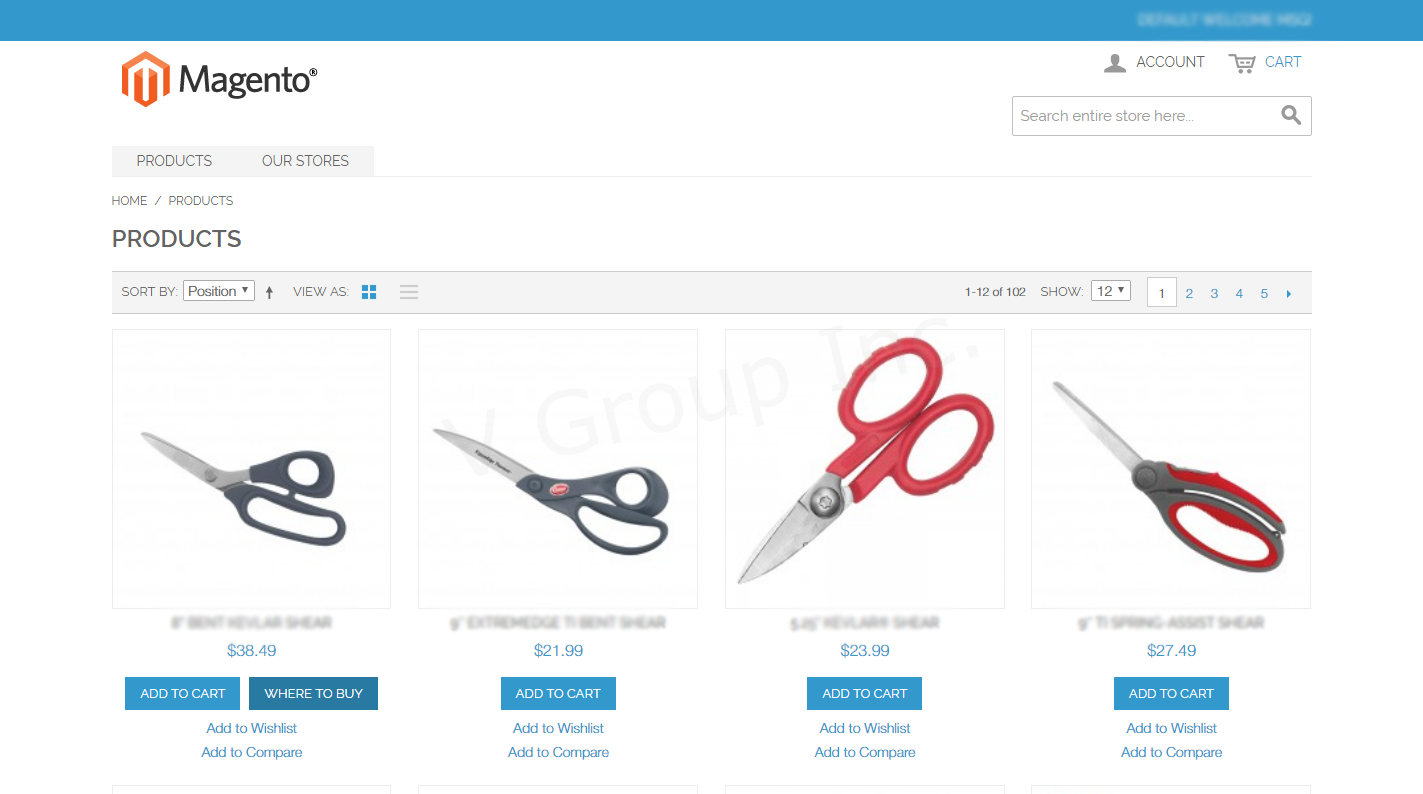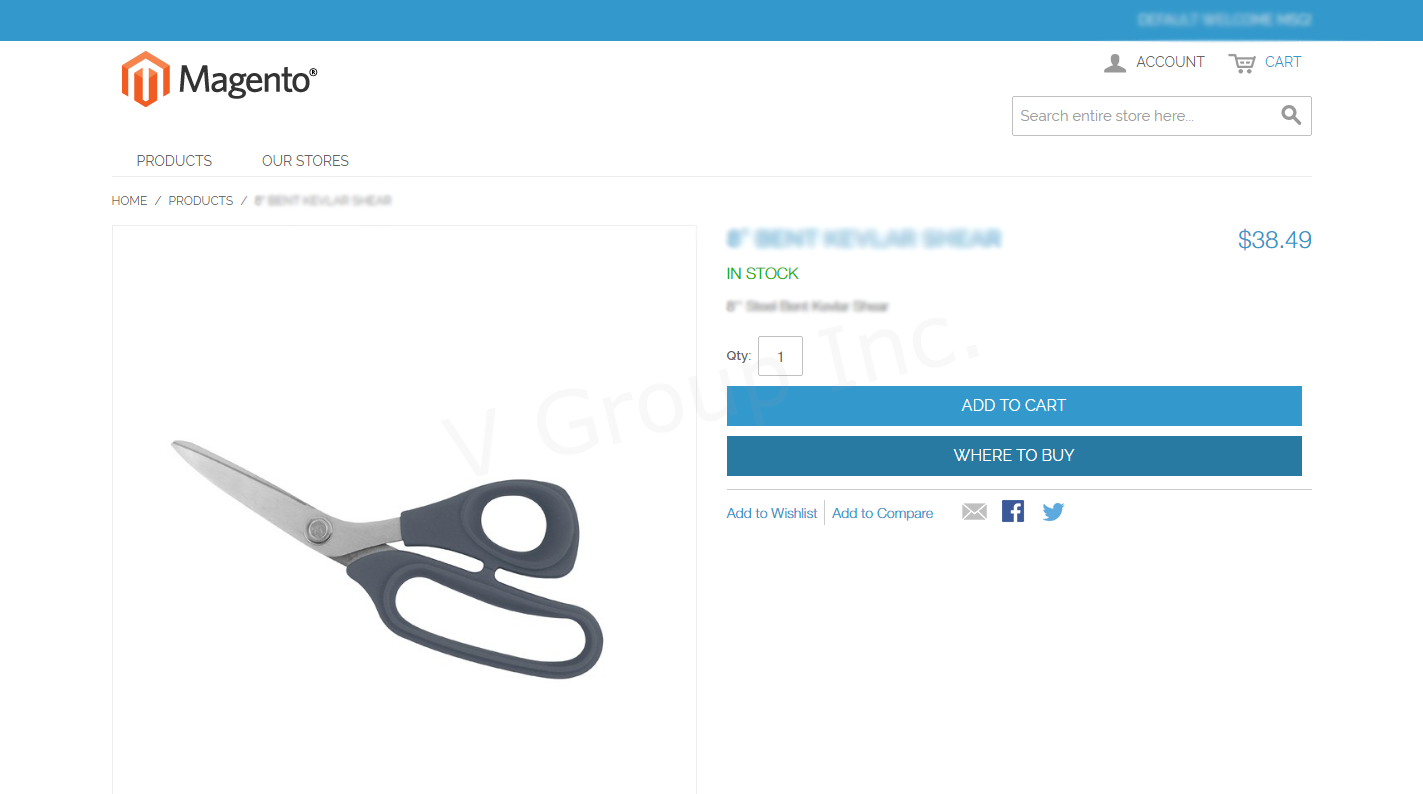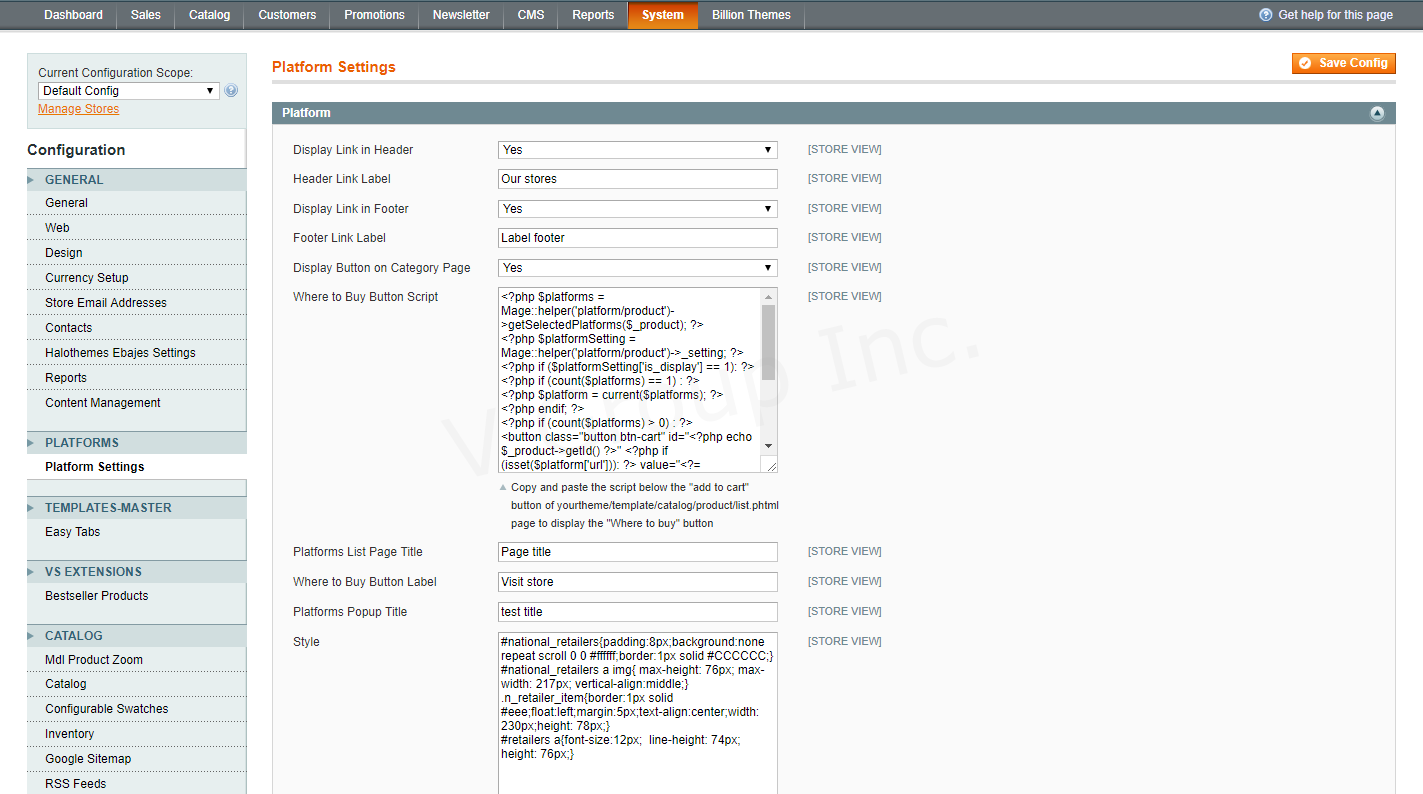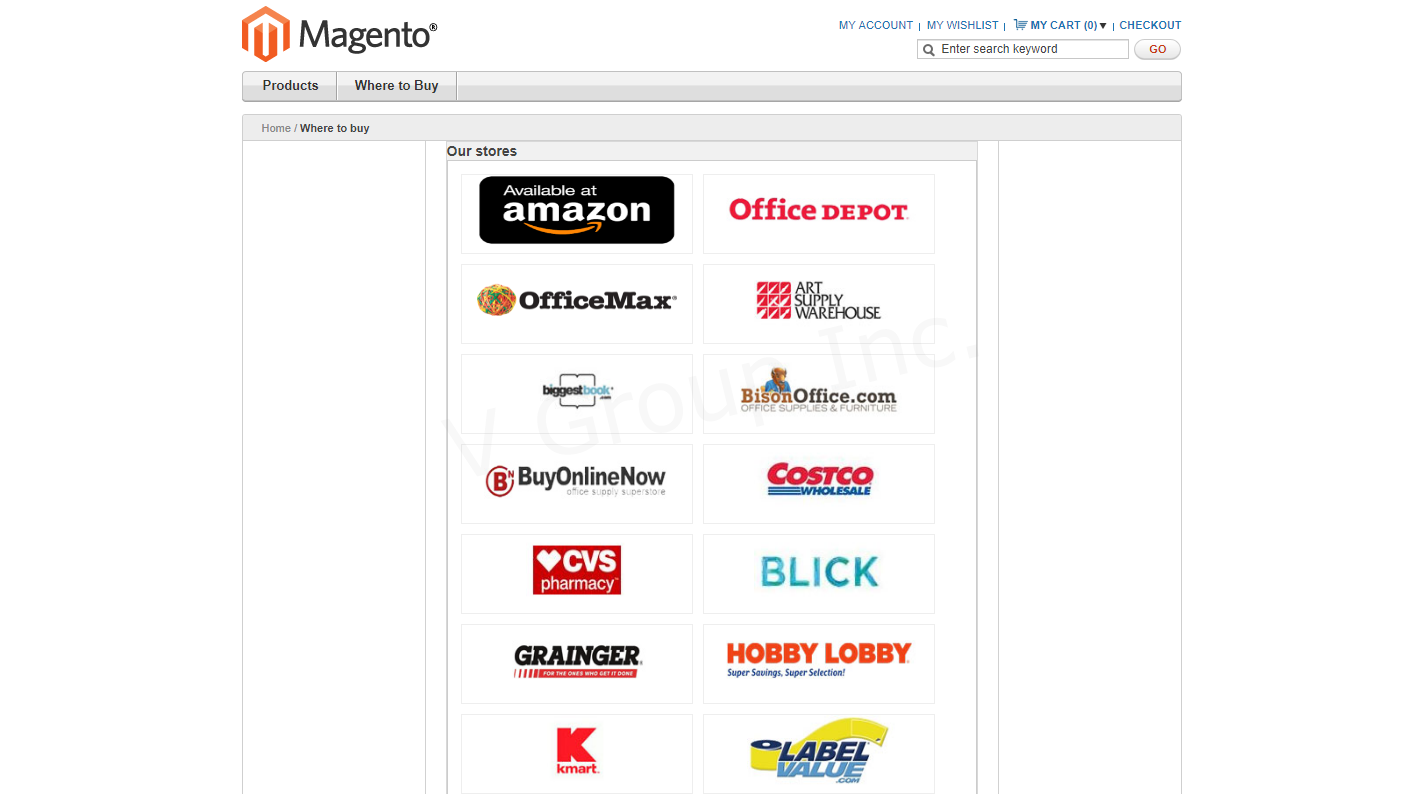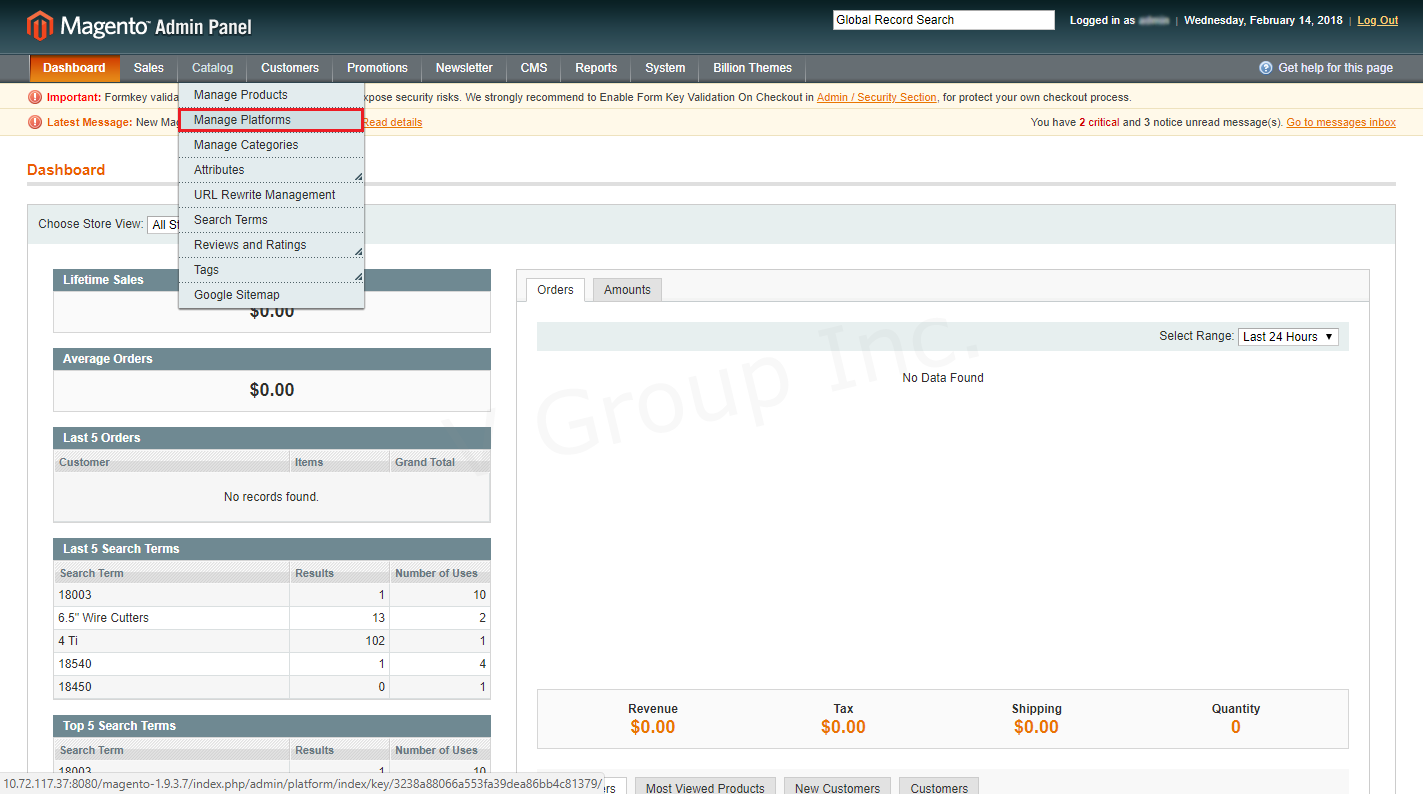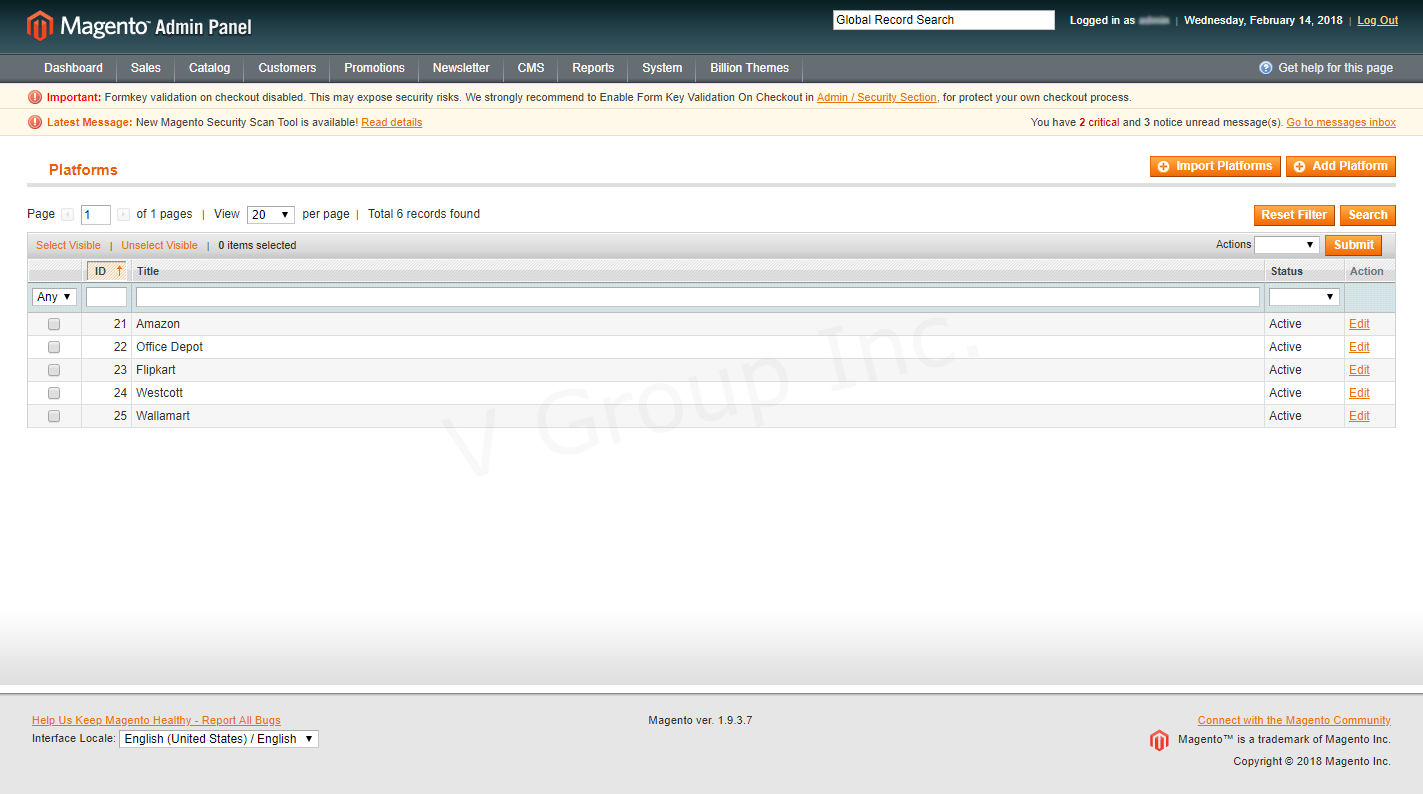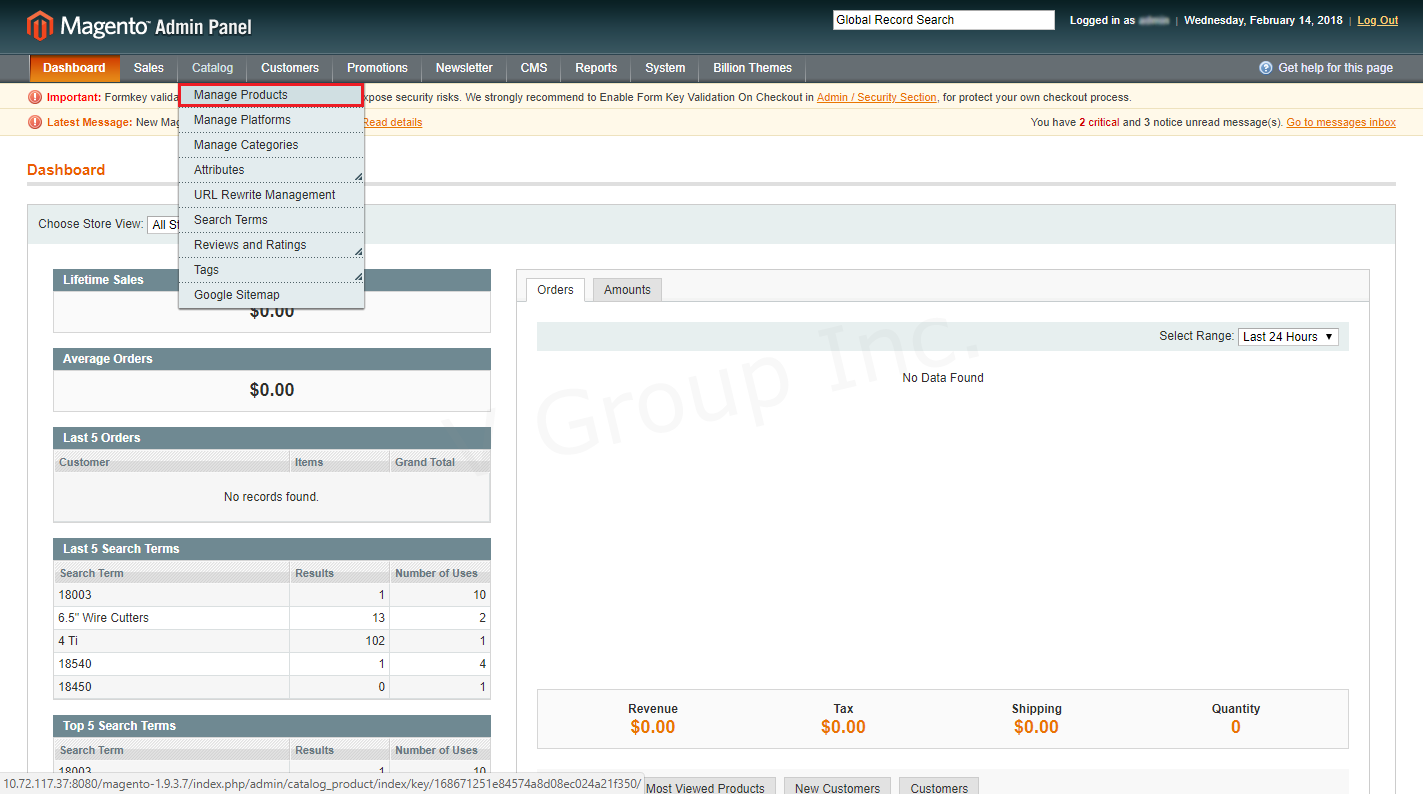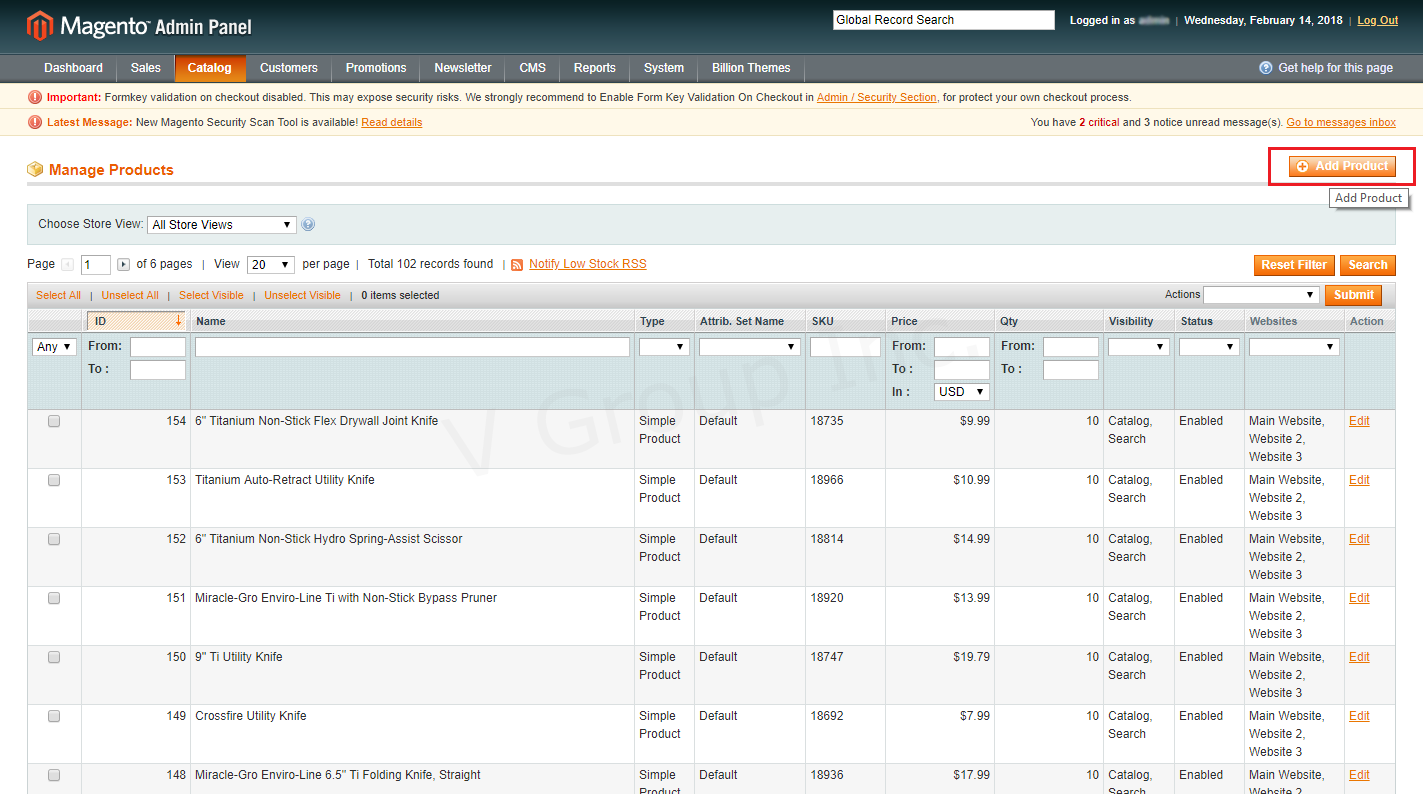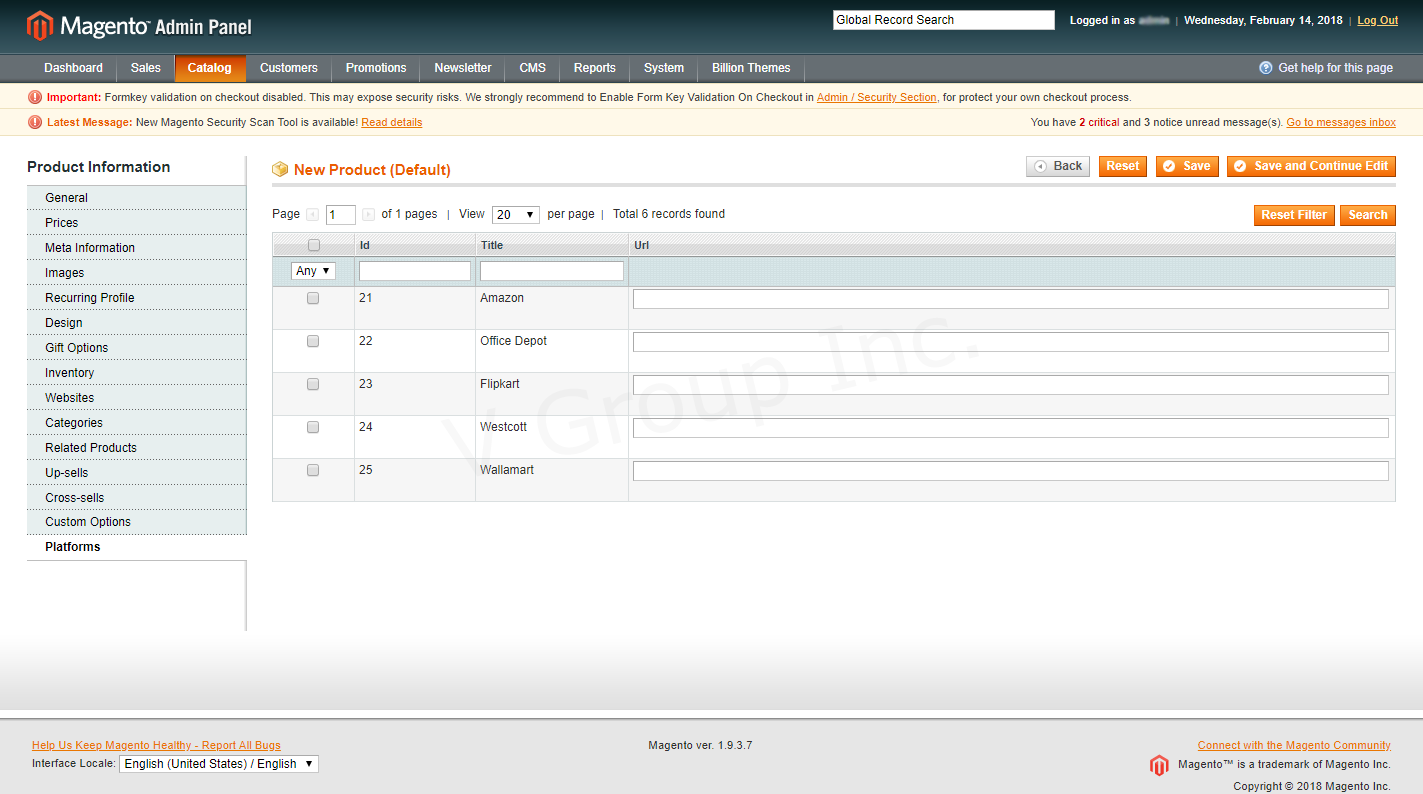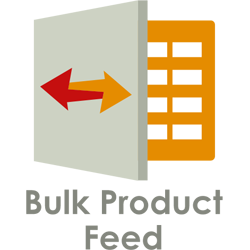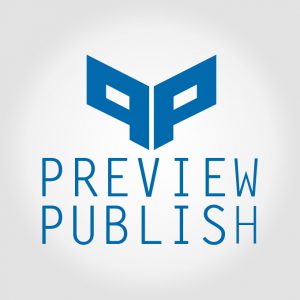Description
Introduction:
Where To Buy Extension by V Group helps sellers to display the availability of products in different ecommerce websites. It allows sellers to buy your products from their favorite retailer, without leaving your website. With this extension, sellers can import and Export the platform’s attributes such as Title, URL key, Image, Status, SKU, Product Links, Website Id, & Website link, through a csv file.
Sellers can also add the platform through the admin panel by filling some details such as Title, Image, Status, Platform link, and assigned their associate products. Platform settings can be change as per the sellers requirement. They can change the platform settings such as Display Link in Header, Header Link Label, Display Link in Footer, Footer link label, Display Button on Category Page, Platforms List Page Title, Where to Buy Button label, and Platforms Popup Title. Sellers can design the platform page by adding a css file in the Style box.
Features:
Manage Platforms:
-
- Sellers can add multiple platforms through admin panel. They can manage their added/new platforms. Platforms can be linked with multiple stores. Products can be assigning at the time of creating/edit platform. It helps to display the availability of products in different store.
Platforms Configuration:
- Platforms can be configured as per seller requirement. Seller can add css file in style box to customize the page, also able to change the Title of platform popup, Label of buttons and links. They can manage the display of links and buttons through admin panel.
Note: Following are the steps to display the “Where to Buy” button on product listing page:
- Login to admin panel.
- Go to Configuration under System tab.
- Copy the script from “Where to Buy Button script”.
- Update the file at “yourtheme/template/catalog/product/list.phtml” with the copied script and paste it below the “Add to Cart” button.
Import Platform:
-
- Multiple Platforms can be imported by uploading the csv file. By selecting import behavior seller can replace the existing platform and also they can delete the platforms through uploading csv file.
Export Platform:
-
- It provides to export the platform in csv file from the Magento dashboard.