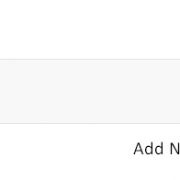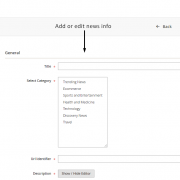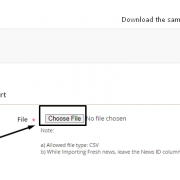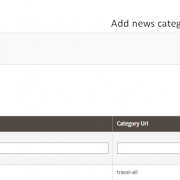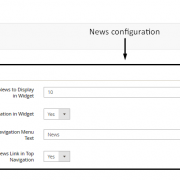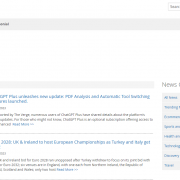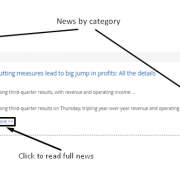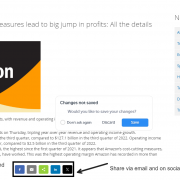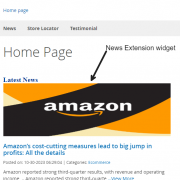Product Description
Introduction
News Extension helps sellers to display News/Events on their website. News Extension supports multi store functionality i.e. sellers can manage the news on multiple stores in the same Magento setup. Seller can add, update, import and export the news content from the Magento dashboard.Features:
- News extension provides the ability to add unlimited news content (text and images) to the site.
- Seller can import and export news content in bulk through csv file from Magento dashboard.
- On the News listing page, users can see a limited content of the news. Users can further click on the news to view the full content on the News detail page.
- The News extension also works for multiple stores in Magento set up, and each store can have its own set of News.
- User can share the news on their social accounts such as Facebook, Twitter, Pinterest, Google+, etc.
- The extension has a widget that can be added on any page of the Magento site. Sellers can configure to display the number of news to appear on the widget. The widget will display short description and a ‘read more’ link that would navigate to a page that will have the full description of the news. The extension also has an option to auto-rotate the News in the widget.
- This interface allows the sellers to categorize news. Sellers can add/edit/delete News categories. While creating new news, seller can select and assign it to the existing category/ies. Seller also has the ability to define the URL of the category. The news will appear categorized on the News landing page. By default the news will be assigned to ‘All News’ category. On the news landing page, the news can also be filtered by category.